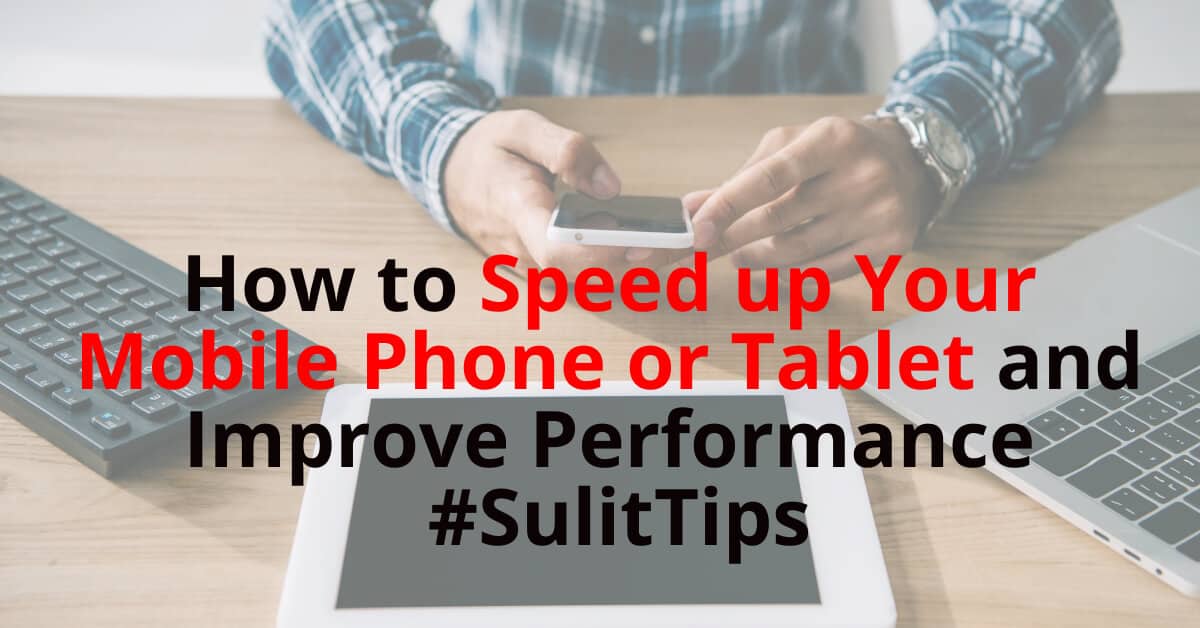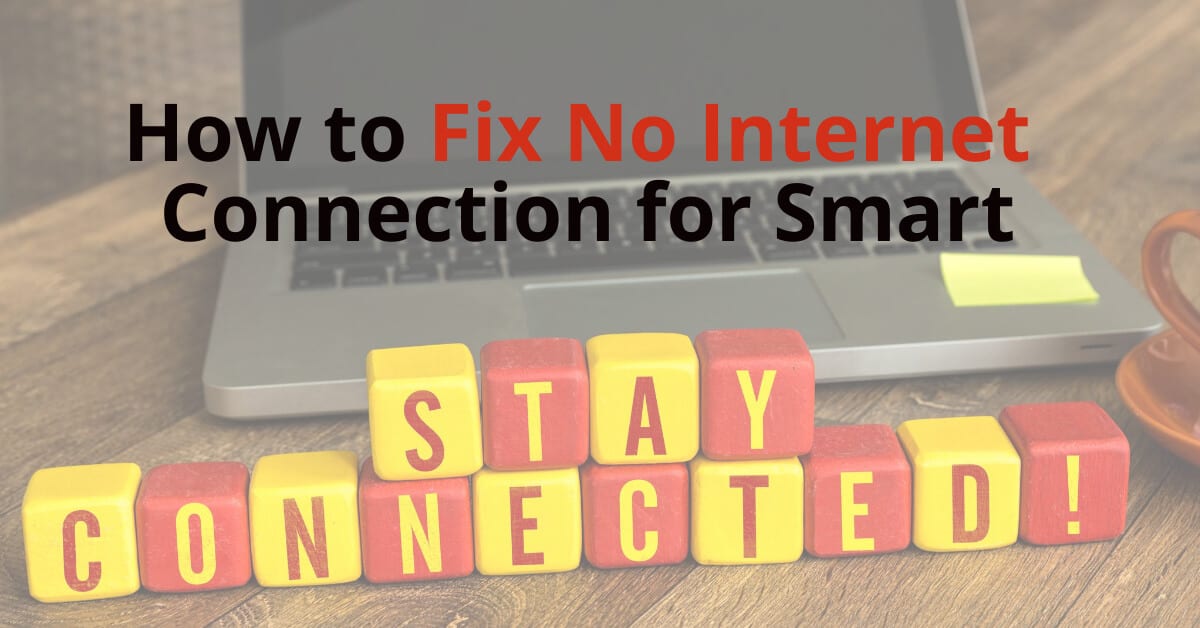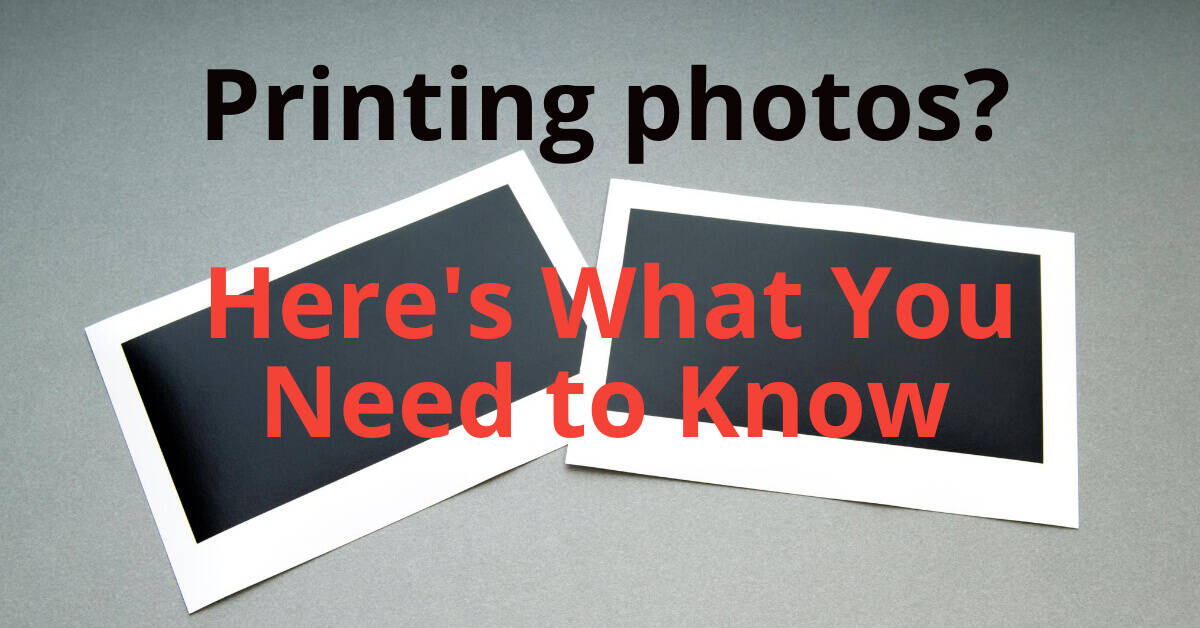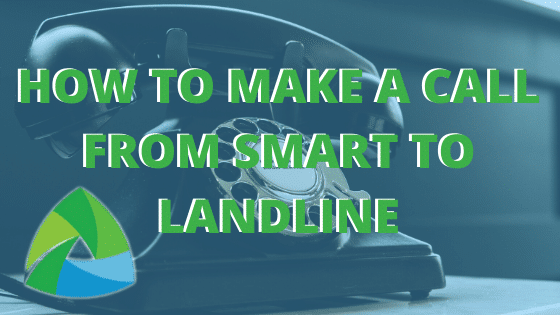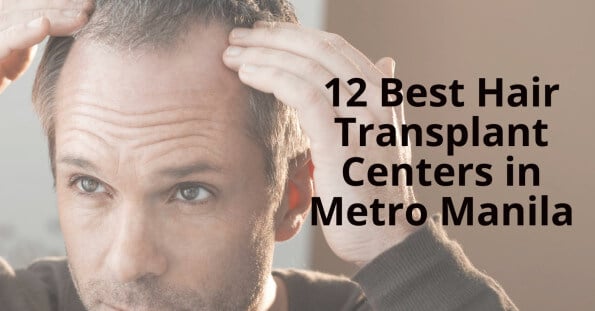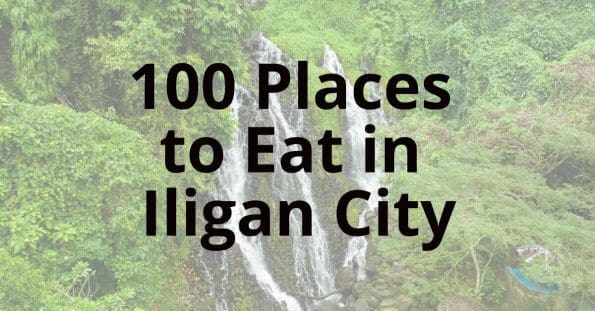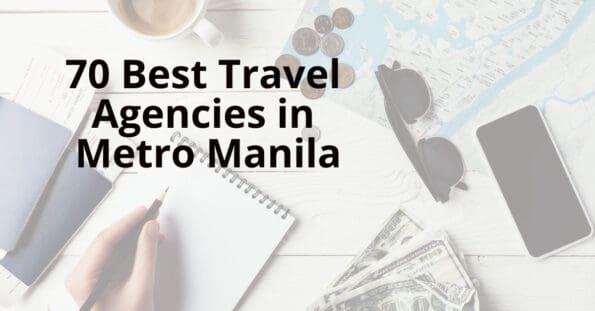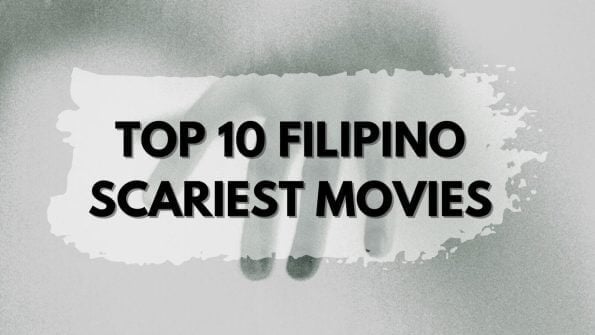We’ve all been there – you’re trying to do something on your phone and it takes forever.
It seems like every app wants to download an update, and your phone is constantly running out of memory.
This happens to everyone, but it doesn’t have to slow down your phone.
Here’s how to speed up your Android Phone or iOs and improve performance.
1. Turn Off Background Apps
Apps like Facebook Messenger, WhatsApp, Twitter, Instagram, Snapchat, and others run in the background all the time. This means that they don’t stop working when you close the app. They continue to run in the background until you turn off the app.
So, if you’re using these apps frequently, you may want to consider turning off the background apps. Once you do this, you won’t have to wait for the app to finish downloading updates.
Then, select Do Not Allow Any App To Run In The Background.
2. Clear Cache & Data
When you open an app, it needs to access information stored in your device’s cache and data storage. If you delete this information, the app will have to re-download it.
Clearing the cache and data can save you a lot of time. 3. Use Wi-Fi Instead of Cellular Data
Wi-Fi uses fewer resources than cellular data, so it’s better for your battery life. Plus, you won’t need to pay for cellular data usage.
Then, choose Wi-Fi Only.
4. Disable Auto-Update Apps
Some apps automatically update themselves. However, updating apps can take up a lot of space. So, if you don’t use an app often, disabling auto-update can free up some space on your device.
Then, uncheck the box next to the app you’d like to disable auto-updating.
5. Delete Unused Apps
Sometimes, we download apps without realizing we no longer need them. Deleting unused apps can free up space on your device. It’s also helpful if you want to remove an app that has malware.
Scroll down to find the app you want to delete. Tap the three dots at the top right corner of the app, then tap Remove.
6. Turn On Airplane Mode
Airplane mode turns off your mobile network connection, which stops apps from accessing the Internet. This means that you won’t have to worry about downloading updates.
Then, toggle the switch to ON.
7. Limit Screen Time
Your screen can drain a lot of power over time. So, if you spend too much time looking at your phone, it could affect your battery life.
Go into Settings, scroll down to Battery, and set Screen timeout to OFF.
8. Update Frequently Used Apps
Updates aren’t always necessary. But, sometimes, you’ll notice that one of your favorite apps hasn’t received an update in a while.
Go into Settings and look for Updates. Check what version of the app you have installed. If it’s outdated, install the latest version.
9. Download Apps Using WiFi
You can download apps faster when you use WiFi instead of cellular data. So, if you’re going somewhere where you won’t have cell service, make sure to download apps using WiFi.
10. Free Up Space With Cleaner
If you’ve been storing lots of photos or videos in your gallery, cleaning out old files can help you reclaim more space.
Open the Gallery app by swiping left on your home screen. Then, tap More.
Tap Storage. You should see a list of folders with names such as Photos, Videos, etc. Scroll through the folders until you find the ones with large amounts of content. Tap each folder name to view its contents.
Tap any items you’d like to delete. When you’re done, tap Done.
In conclusion, we’ve covered everything you need to know about speeding up your phone and improving performance. We’ve also given you a few ways to do it. Now, go forth and try our tips and see if it speeds up your phone!