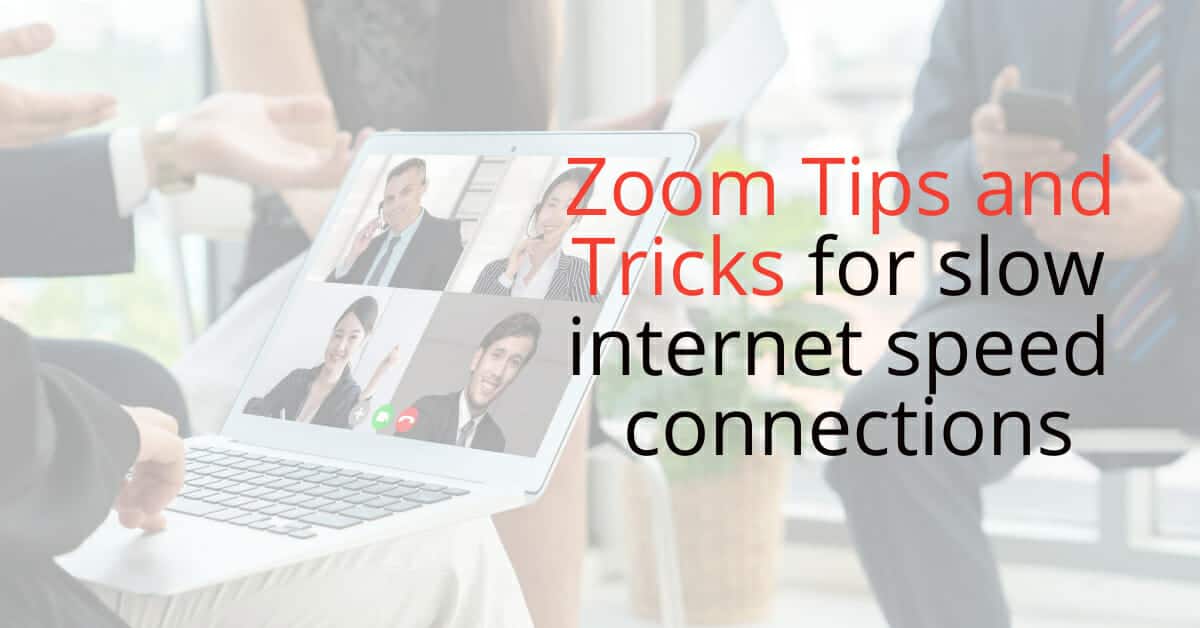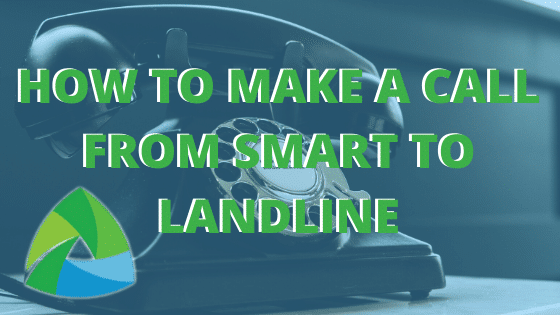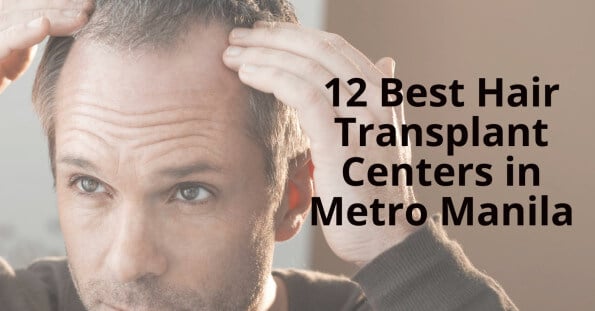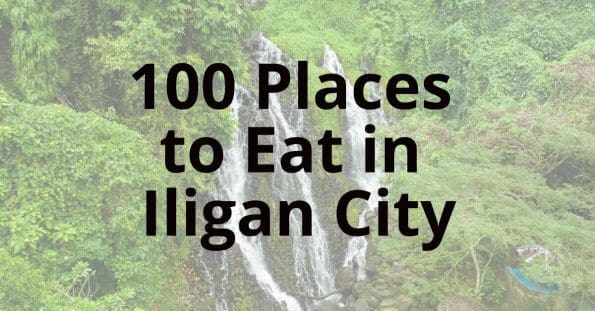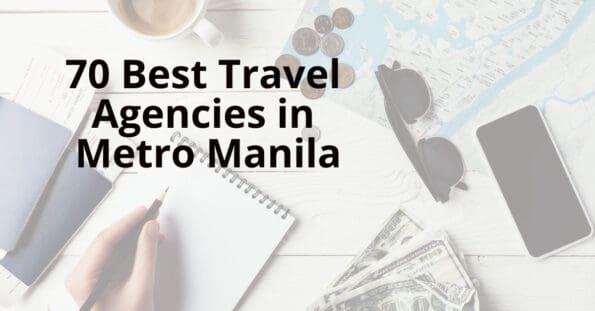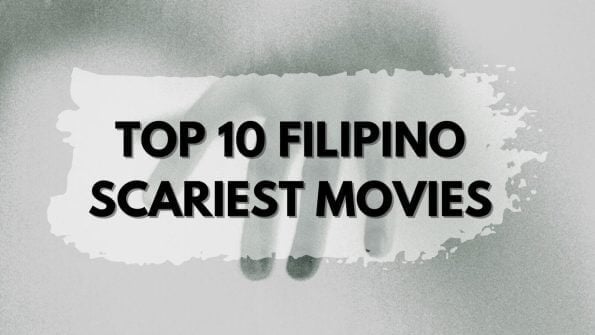Today we talk about getting a better experience using your home or mobile connection to Zoom. The best guide to a better zoom meeting without any hiccups
Everyone has a zoom meeting probably once a week and for the kids or office workers, the frequency is probably more than that. Zoom fatigue has start to set it but we can minimize that helping you get your zoom connection running smoothly. Wether it be Zoom, Google meet, Microsoft teams or any other video calling platform, this guide will help you get a more stable connection for your meeting.
Work From Home Economy
Majority of the workforce are still working from home and there is a shift in how people work and zoom, google meet, microsoft teams have become a big part of this wfh experience. This is also a new segment and video streaming services are popping up left and right. Virtual Events, Fairs, Expos and Conferences are now done online and growing at a rapid pace.
Tips to use Zoom with slow internet speeds
- Used a wired connection – Avoid frequency interference or wifi traffic, if you live a densely populated area, wifi signals compete against each other especially if they use the same channel or frequency.
- Move closer to the Router – The farther you are from the router, the slower your connection will be, the signal will determine how fast you can connect and maximize the your router and laptop specs.
- Test your Internet Speed – Always best to check your bandwidth and if it can accommodate the basic requirements to using your preffered video calling service.
- Test your speed here – http://sulit.ph/internet-speed-test-philippines-test-your-broadband-speed/
- Stop Webcam when not needed – The video feed requires bandwidth so if it isnt required turn it off and just listen in on the meeting.
- Webcam required option – If you are required to leave your camera on, make sure HD Video is not on to save on bandwidth.
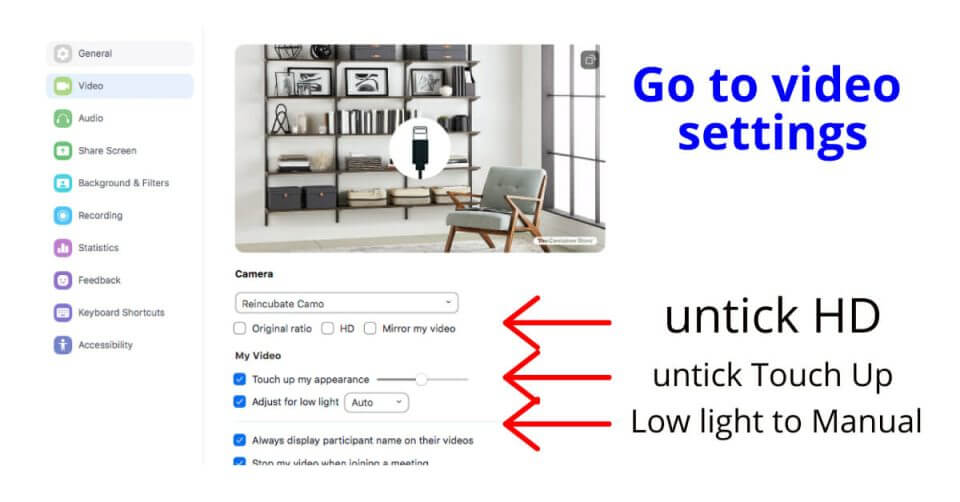
8. Mute Mic when not needed – when you send and receive data, that uses up bandwidth, turn off your mic so you can receive better audio from anyone that is talking. Zoom Audio settings need to be optimized to get the best experience.
9. Turn off suppress background noise – Let the zoom focus on the connection rather than add ons
10. Turn off Music and Professional Audio Settings to keep system running optimized and not consuming resources.. focus.. focus and stop using bells and whistles that will slow down your system
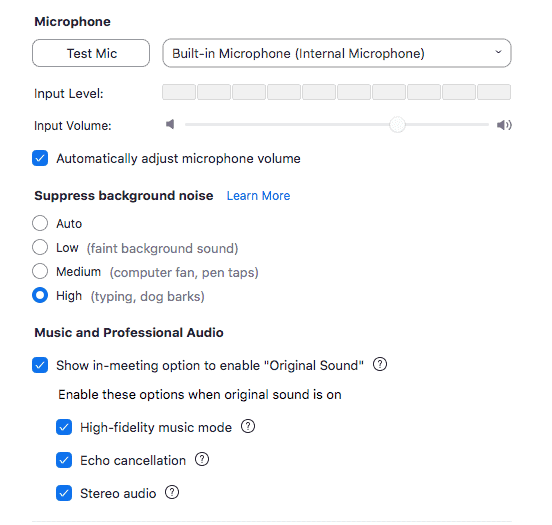
11. Close any other applications that need internet connection – Close extra Tabs on your browser that are not needed, close apps that connect automatically to the internet to save bandwidth
12. Turn off devices that are also connected to the same router to avoid competition with bandwidth.
13. Between a 2.4 Ghz and 5 Ghz Wifi connection use the 5Ghz which has a wider spectrum and can has higher speeds than the 2.4Ghz. Use the 2.4Ghz connection when you are farther and there are more obstruction between you and the router ex. thick cemented walls, Tv, radio and other radio frequency emitting devices.
14. Use a faster DNS Service:
Google Public DNS: 8.8.8.8 and 8.8.4.4
OpenDNS: 208.67.222.222 and 208.67.220.220
Cloudflare DNS: 1.1.1.1 and 1.0.0.1
15. Like any new device, use the manufacturers recommended usage and system requirements.
Zoom Bandwidth requirements
- 2.0 Mbps up and down for single screen
- 2.0 Mbps up 4.0 Mbps down for dual screen
- 2.0 Mbps up 6.0 Mbps down for triple screen
- For screen sharing only: 150 to 300kbps
- For audio VoIP: 60 to 80kbps
Zoom Rooms computer requirements (recommended)
- Minimum OS:
- macOS X with macOS 10.14 or higher
- Windows 10 or higher
- macOS or Windows OS hardware requirements:
- Single Screen
- Intel Core i5 8th-generation (T) or higher desktop CPU
- 8GB (2x4GB)
- Dual or Triple Screen
- Intel Core i5 6-core 10th-generation (T), Intel Core i7 6-core 9th-generation (T), or higher desktop CPU
- 16GB (2x8GB)
- Single Screen
Zoom Mobile requirements
- Apple iOS mobile & tablet
- iPad Mini, iPad, or iPad Pro
- iOS 8.0 or higher
- Zoom Rooms Controller App for iOS
- Android mobile & tablet
- Android OS: Android 4.0 or above
- Screen size: 8.0 inch or higher, 7.0 inch with limited functionality
- CPU: ARM v6+ or x86; dual-core 1.5 Ghz or above
- Zoom Rooms Controller app for Android